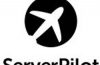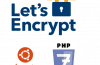No matter you’re running your own business or hosting your own weblog, an email contact is indispensable. The best email address to have is not those free account with Gmail or Hotmail as it makes you look all the same with the others.
We do not be just like the others.
What you need is an email account under your own domain name, for instant example – my email address: [email protected] ???
“But can I create an email account under my domain name?” I heard you asking. Adding an email account under your own domain is simple and I’m going to show you how in cPanel hosting.
1. You must own a domain name and a web hosting service.
I expect you are aware that you’ll need your own web hosting as well as a domain name before you can have your own email account setup under your own domain. If you have none of these, you can register your domain at GoDaddy and get your web hosting services at HostMonster.
2. Login to your cPanel and get into “Email Account”
Already got your web host ready? Now time get the work done. As most web hosting use cPanel control panel interface, we’ll show how to do this on cPanel. Login to your hosting account and look for an icon named ’email account’.
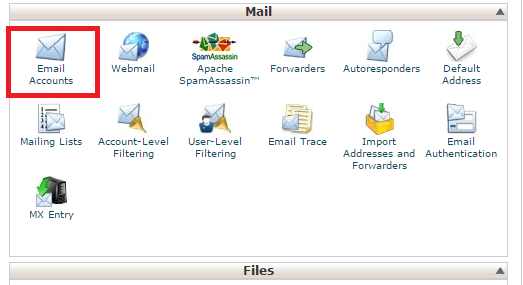
3. Add a new email account
You’ll see a page like below when you get into ‘Email Account’. The following work is simple, all you need to do is to key in an account name for your email, password, the mailbox memory quota and then press the create button.
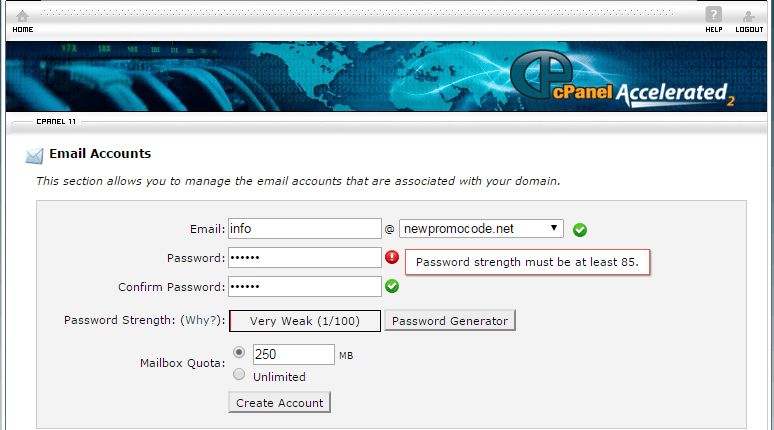
And there! Your very personal email account on your own domain is created.
In case you’re using mail client like Outlook or Mail.app, you might want to click ‘Yes’ to configure the new email into your mail client. Things’re pretty much automatic from there on and I am sure you smart brains can get it done by seconds.
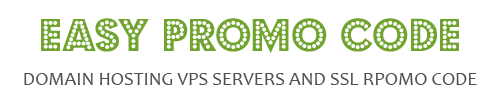
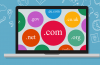
![[How To] Best Dedicated Server: Choose The Best Dedicated Server For Less](https://easypromocode.com/wp-content/uploads/2020/05/dedicated_server-2-100x65.jpg)