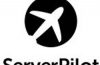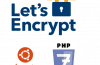An SSL certificate is a certificate that encrypts information on devices or applications that support encryption with SSL certificates. To qualify for an SSL Certificate, you must register with the Authenticated Organizations and at a certain cost.
However, you can use the Let’s Encrypt SSL certificate – a non-profit organization. Currently, Keyweb has integrated this type of certificate on the whole Hosting that Keyweb is offering.
The following is a free SSL script tutorial Let’s Encrypt on Direct Admin
Step 1: Activate the SSL certificate on Hosting direct admin
– Login Direct admin >>> Click Home >>> Click Domain Setup >>> Click Domain need SSL settings
– Full 2 boxes as shown below
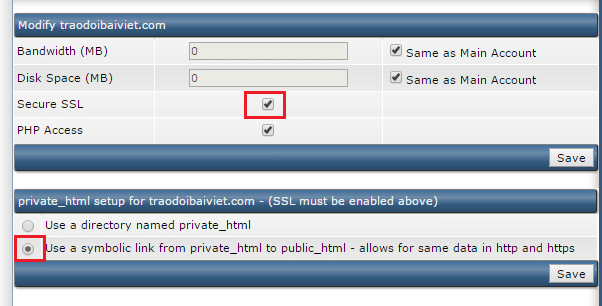
– Then click ” Save ”
Step 2: Activate the SSL Certificate on the Hosting Direct Admin
– Click Home to return to the Direct admin homepage >>> Click “SSL Certificates”
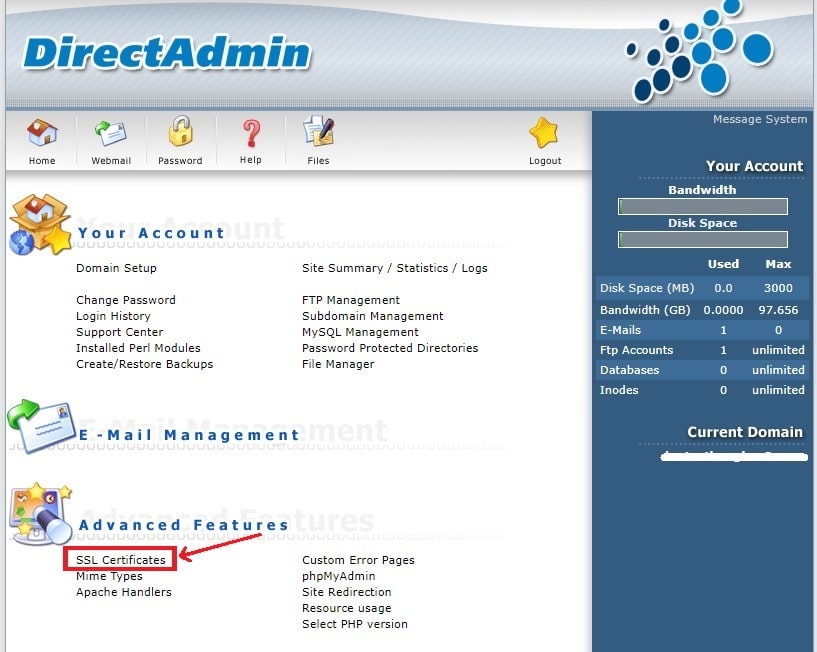
– Select cells 1 and 2 as shown below. Type 3 in your email.
– Select the parameters for Key Size (bits) and Certificate Type as shown below.
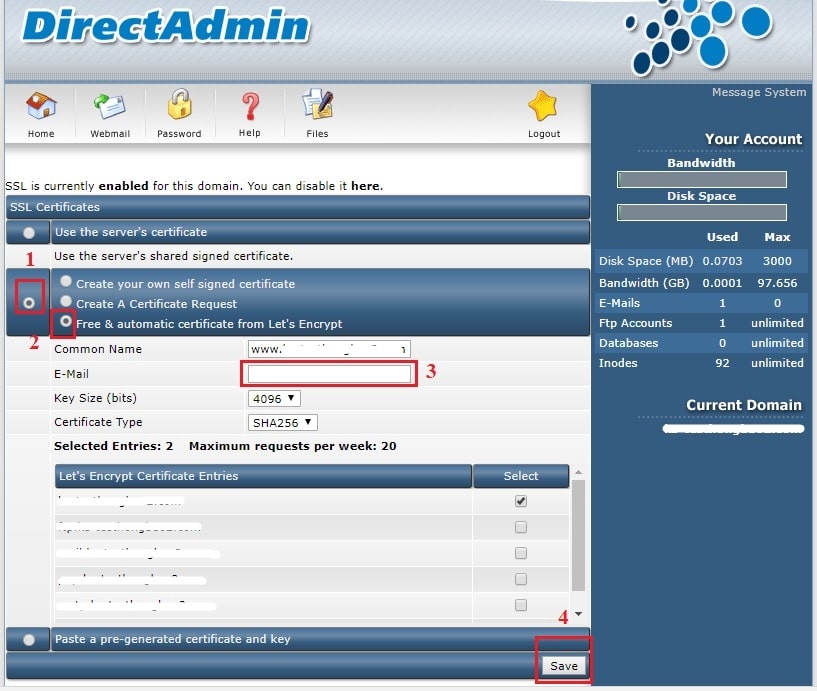
– Then click save to complete
Step 3: Direct domain www to non-www https protocol by .htaccess file
Add to the following paragraph : (Replace domain.com by your domain)
RewriteEngine on
RewriteCond% {HTTPS} off
RewriteRule (. *) Https: //% {HTTP_HOST}: 443% {REQUEST_URI} [END]
RewriteEngine On
RewriteBase /
RewriteCond% {HTTP_HOST} ^ www.domain.com [NC]
RewriteRule ^ (. *) $ Https://domain.com/$1 [L, R = 301]
Thus, the SSL installation is complete. You will no longer be warned by your browser. If you need install ssl let’s encrypt for cPanel you can read this post.
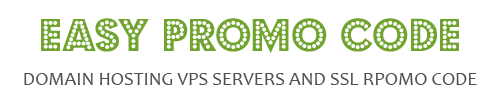
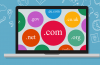
![[How To] Best Dedicated Server: Choose The Best Dedicated Server For Less](https://easypromocode.com/wp-content/uploads/2020/05/dedicated_server-2-100x65.jpg)