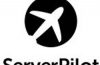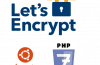Main Contents
In the previous article I have guided you Install LEMP on Ubuntu, In this article I will show you how to install the famous LEMP webserver including: Linux + Nginx + MariaDB + PHP (PHP-FPM) on CentOS 7 / 6.5 / 6.4 / 6.3 / 6.2 / 6.1 / 6 / 5.10 .
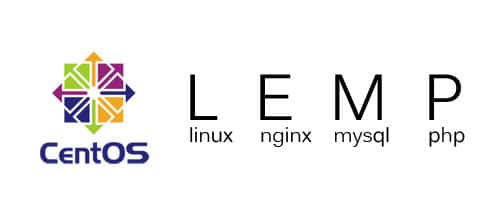
install LEMP (Linux, Nginx, MariaDB, PHP) on CentOS
Nginx (pronounced “Engine x”) is a compact, low-cost, powerful, and high-performance web server.
– PHP supports versions 5.3, 5.4, 5.5, 5.6, 7.0
– MariaDB is an open source version of MySQL that works exactly like MySQL. Starting with CentOS 7 by default has started supporting MariaDB, you should use MySQL instead of now.
I. Install Nginx and PHP on CentOS 7 / 6.5 /
1. Add the required repo
CentOS 7 / 6.5 / 5.10 EPEL repository
yum install epel-release
CentOS 7/6.5/5.10 Remi repository
## CentOS 7 ## rpm -Uvh http://rpms.famillecollet.com/enterprise/remi-release-7.rpm ## CentOS 6 ## rpm -Uvh http://rpms.famillecollet.com/enterprise/remi-release-6.rpm ## CentOS 5 ## rpm -Uvh http://rpms.famillecollet.com/enterprise/remi-release-5.rpm
CentOS 7/6.5/5.10 Nginx repository
## CentOS 7 ## rpm -Uvh http://nginx.org/packages/centos/7/noarch/RPMS/nginx-release-centos-7-0.el7.ngx.noarch.rpm ## CentOS 6 ## rpm -Uvh http://nginx.org/packages/centos/6/noarch/RPMS/nginx-release-centos-6-0.el6.ngx.noarch.rpm ## CentOS 5 ## rpm -Uvh http://nginx.org/packages/centos/5/noarch/RPMS/nginx-release-centos-5-0.el5.ngx.noarch.rpm
2. Install Nginx, PHP
CentOS 7 / 6.5 / 5.10
## PHP 5.3 ## yum install -y nginx php-fpm php-common ## PHP 5.4 ## yum --enablerepo=remi install -y nginx php-fpm php-common ## PHP 5.5 ## yum --enablerepo=remi,remi-php55 install -y nginx php-fpm php-common ## PHP 5.6 ## yum --enablerepo=remi,remi-php56 install -y nginx php-fpm php-common ## PHP 7.0 ## yum --enablerepo=remi,remi-php70 install -y nginx php-fpm php-common ## PHP 7.1 ## yum --enablerepo=remi,remi-php71 install -y nginx php-fpm php-common
3. Install PHP module
Some common PHP modules:
- OPcache (php-opcache) – The Zend OPcache provides faster PHP execution through opcode caching and optimization.
- APCu (php-pecl-apc) – APCu userland caching
- CLI (php-cli) – Command-line interface for PHP
- PEAR (php-pear) – PHP Extension and Application Repository framework
- PDO (php-pdo) – A database access abstraction module for PHP applications
- MySQL (php-mysqlnd) – A module for PHP applications that use MySQL databases
- PostgreSQL (php-pgsql) – A PostgreSQL database module for PHP
- MongoDB (php-pecl-mongo) – PHP MongoDB database driver
- SQLite (php-pecl-sqlite) – Extension for the SQLite Embeddable SQL Database Engine
- Memcache (php-pecl-memcache) – Extension to work with the Memcached caching daemon
- Memcached (php-pecl-memcached) – Extension to work with the Memcached caching daemon
- GD (php-gd) – A module for PHP applications for using the gd graphics library
- XML (php-xml) – A module for PHP applications which use XML
- MBString (php-mbstring) – A module for PHP applications which need multi-byte string handling
- MCrypt (php-mcrypt) – Standard PHP module provides mcrypt library support
To install you use the command yum --enablerepo=remi,remi-php56 install ten_module. For example:
yum --enablerepo=remi,remi-php56 install -y php-opcache php-pecl-apcu php-cli php-pear php-pdo php-mysqlnd php-pgsql php-pecl-mongo php-pecl-sqlite php-pecl-memcache php-pecl-memcached php-gd php-mbstring php-mcrypt php-xml
4. Stop httpd (Apache) server, Start Nginx và PHP-FPM
Stop httpd (Apache)
## CentOS 7 ## systemctl stop httpd.service ## CentOS 6.5 / 5.10 ## service httpd stop
Start Nginx
## CentOS 7 ## systemctl start nginx.service ## CentOS 6.5 / 5.10 ## service nginx start
Start PHP-FPM
## CentOS 7 ## systemctl start php-fpm.service ## CentOS 6.5 / 5.10 ## service php-fpm start
5. Automatic start Nginx, PHP-FPM and disable httpd
Disable httpd (Apache) when booting
## CentOS 7 ## systemctl disable httpd.service ## CentOS 6.5 / 5.10 ## chkconfig httpd off
Autostart Nginx
## CentOS 7 ## systemctl enable nginx.service ## CentOS 6.5 / 5.10 ## chkconfig --add nginx chkconfig --levels 235 nginx on
Autostart PHP-FPM
## CentOS 7 ## systemctl enable php-fpm.service ## CentOS 6.5 / 5.10 ## chkconfig --add php-fpm chkconfig --levels 235 php-fpm on
6. Configure Nginx and PHP-FPM
Configure Nginx
– Change worker_processes
nano /etc/nginx/nginx.conf
Customize worker_processes equal to your VPS processor number
– Configure nginx virtual hosts
nano /etc/nginx/conf.d/default.conf
You change the information below:
#
# The default server
#
server {
listen 80;
server_name example.com;
location / {
root /usr/share/nginx/html;
index index.php index.html index.htm;
try_files $uri $uri/ /index.php?q=$uri&$args;
}
error_page 404 /404.html;
location = /404.html {
root /usr/share/nginx/html;
}
error_page 500 502 503 504 /50x.html;
location = /50x.html {
root /usr/share/nginx/html;
}
# pass the PHP scripts to FastCGI server listening on 127.0.0.1:9000
#
location ~ \.php$ {
root /usr/share/nginx/html;
fastcgi_pass 127.0.0.1:9000;
fastcgi_index index.php;
fastcgi_param SCRIPT_FILENAME $document_root$fastcgi_script_name;
include fastcgi_params;
}
}
Red lines need to be changed.
– Restart Nginx
## CentOS 7 ## systemctl restart nginx.service ## CentOS 6.5 / 5.10 ## service nginx restart
Configure PHP-FPM
– Edit user and group
nano /etc/php-fpm.d/www.conf
Change user and group = apache to nginx
[...] ; Unix user/group of processes ; Note: The user is mandatory. If the group is not set, the default user's group ; will be used. ; RPM: apache Choosed to be able to access some dir as httpd user = nginx ; RPM: Keep a group allowed to write in log dir. group = nginx [...]
– Restart PHP-FPM
## CentOS 7 ## systemctl restart php-fpm.service ## CentOS 6.5 / 5.10 ## service php-fpm restart
7. Nginx and PHP-FPM Configuration Test
nano /usr/share/nginx/html/info.php
Add the following paragraph
<?php phpinfo(); ?>
Test by link: http: // <ip-address> /info.php. If you see the information about PHP is installed successfully.
Note : If you directly access the IP that the error is not connected then open the port http:
service iptables start iptables -I INPUT -p tcp --dport 80 -j ACCEPT service iptables save service iptables restart
II. Install MariaDB on CentOS 7 / 6.5 / 5.10
1. Add the MariaDB repo
Note : No need to do on CentOS 7. The MariaDB version on CentOS 7 is now 5.5.37
## CentOS 6/5 MariaDB 5.5 ## wget -O /etc/yum.repos.d/MariaDB.repo http://mariadb.if-not-true-then-false.com/centos/$(rpm-E% centos) / $ (uname -i) / 5 ## CentOS 6/5 MariaDB 10.0 ## wget -O /etc/yum.repos.d/MariaDB.repo http://mariadb.if-not-true-then-false.com/centos/$(rpm-E% centos) / $ (uname -i) / 10
Install or update MariaDB
## CentOS 7 ## yum install -y mariadb mariadb-server ## CentOS 6.5 / 5.10 ## yum install -y MariaDB MariaDB-server
Starts MariaDB and runs automatically when booting
## CentOS 7 ## systemctl start mariadb.service systemctl enable mariadb.service ## CentOS 6.5 / 5.10 ## service mysql start chkconfig --levels 235 mysql on
4. Configuring MariaDB
- Set (Change) root password
- Remove anonymous users
- Disallow root login remotely
- Remove test database and access to it
- Reload privilege tables
– Start the installation
/usr/bin/mysql_secure_installation
At the first step you will be asked root password, because the new installation should of course have no password, press Enter to continue.
– Output is similar to the following:
NOTE: RUNNING ALL PARTS OF THIS SCRIPT IS RECOMMENDED FOR ALL MariaDB SERVERS IN PRODUCTION USE! PLEASE READ EACH STEP CAREFULLY! In order to log into MariaDB to secure it, we\'ll need the current password for the root user. If you\'ve just installed MariaDB, and you haven\'t set the root password yet, the password will be blank, so you should just press enter here. Enter current password for root (enter for none): OK, successfully used password, moving on... Setting the root password ensures that nobody can log into the MariaDB root user without the proper authorisation. Set root password? [Y/n] y New password: Re-enter new password: Password updated successfully! Reloading privilege tables.. ... Success! By default, a MariaDB installation has an anonymous user, allowing anyone to log into MariaDB without having to have a user account created for them. This is intended only for testing, and to make the installation go a bit smoother. You should remove them before moving into a production environment. Remove anonymous users? [Y/n] y ... Success! Normally, root should only be allowed to connect from \'localhost\'. This ensures that someone cannot guess at the root password from the network. Disallow root login remotely? [Y/n] y ... Success! By default, MariaDB comes with a database named \'test\' that anyone can access. This is also intended only for testing, and should be removed before moving into a production environment. Remove test database and access to it? [Y/n] y - Dropping test database... ... Success! - Removing privileges on test database... ... Success! Reloading the privilege tables will ensure that all changes made so far will take effect immediately. Reload privilege tables now? [Y / n] and ... Success! Cleaning up... All done! If you\'ve completed all of the above steps, your MariaDB installation should now be secure. Thanks for using MariaDB!
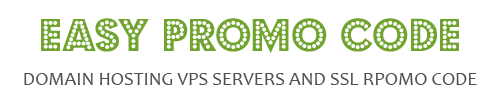
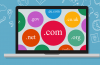
![[How To] Best Dedicated Server: Choose The Best Dedicated Server For Less](https://easypromocode.com/wp-content/uploads/2020/05/dedicated_server-2-100x65.jpg)