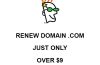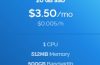The most popular 20 SSH commands are the most common commands so anyone should know to be able to manage and control your Linux VPS.
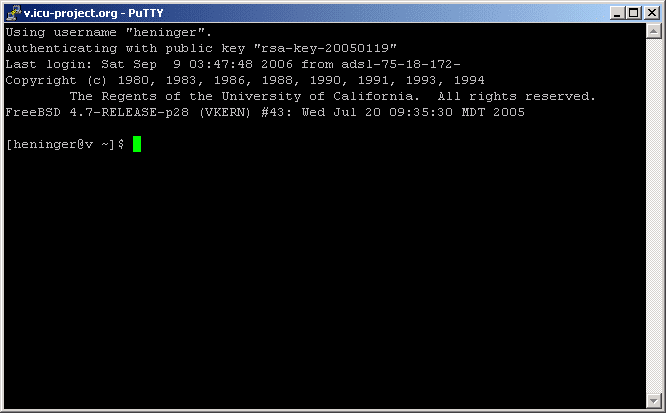
Before you start, you need to connect to the VPS via SSH using the Putty tool or the ZOC Terminal (You should use ZOC for easier copy / paste).
Note:
- Directories, paths to directories usually end in characters
/ - File, the path to the file has no characters
/at the end - A file on Linux does not always have a tail behind it
The 20 most popular SSH statements
1. Move between folders
cd [another directory]
For example, go to the directory containing the Nginx configuration file
cd /etc/nginx/conf.d/
2. Go to the user’s home directory
cd ~
If you login with the account rootthen the home directory will be/root
3. Go to the previous folder
cd -
4. Scroll to the parent folder
cd ..
5. Displays the current directory path
pwd
Show all files / folders in the current directory
ls
7. Display all files and information
ls -al
8. Display all files with any extension
ls *.ext
Eg show the whole file * .PHP
ls *.php
9. Show all files / folders with detailed information
ls -alh
10. Disable SSH connection
exit
File management
11. Copy and rename the file
Old file remains the same.
cp [filename] [new filename]
Eg copy and rename the banner.jpg file to banner728px.jpg
cp banner.jpg banner728px.jpg
VD: copy banner.jpg into the ads folder and rename it banner728px.jpg
cp banner.jpg ads/banner728px.jpg
12. Move and rename the file
The old file will be deleted and moved to the new folder.
mv [old filename] [new filename]
VD: di chuyển banner.jpg sang folder ads
mv banner.jpg ads/banner.jpg
Eg: move banner.jpg to folder ads and rename the file to banner728px.jpg
mv banner.jpg ads/banner728px.jpg
Similarly, you can move both folders.
For example, move the image folder to the media folder
mv image/ media
Eg: move the image folder to the parent folder
mv image/ ..
13. Delete a file
rm [file name]
Eg delete banner.jpg file
rm banner.jpg
14. Delete the entire file in the current directory
rm *
15. Delete all files with any extension
rm * .ext
Eg delete all .jpg files
rm *.jpg
16. Copy a folder with all files, folders inside
cp -r [directory] [new directory]
17. Create a new folder
mkdir [folder name]
CEO:
mkdir image
18. Search for a file from the current directory
find . -name [filename] -print
Eg: find the banner.jpg file in the current directory
find . -name banner.jpg -print
19. Search for content in a file
grep [text] [filename]
Eg: find the sidebar in the index.php file
grep sidebar index.php
20. CHMOD – change file permissions
chmod [permission type] [file/folder name]
CEO:
chmod 777 wp-config.php
How to set permission:
The first number for the owner file, the second number for the owner group, and the third number for all other users and groups. 7 = Read + Write + Execute 6 = Read + Write 5 = Read + Execute 4 = Read 3 = Write + Execute 2 = Write 1 = Execute 0 = All access denied
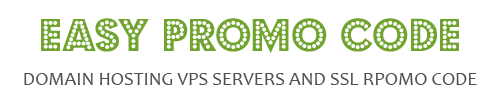
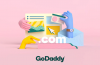

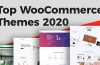

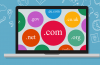


![[How To] Best Dedicated Server: Choose The Best Dedicated Server For Less](https://easypromocode.com/wp-content/uploads/2020/05/dedicated_server-2-100x65.jpg)