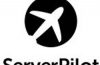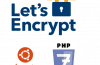To install a digital certificate, you need to log in to cPanel or WHM. CPanel and WHM both have slightly different ways to install the certificate.
You need a separate IP for SSL. You can not install SSL on the server has multiple IP Global Domain.
In this article we do not guide how to create a CSR. You created earlier and successfully activated in SSL provider. They will send you a certificate file 02 and ca-bundle. Note some providers do not send the certificate as a file sent to your email as text.
For WHM
1. Log into WHM. From the left menu, select ‘SSL / TLS’, and then click the ‘Install a SSL Certificate and Setup the Domain’.
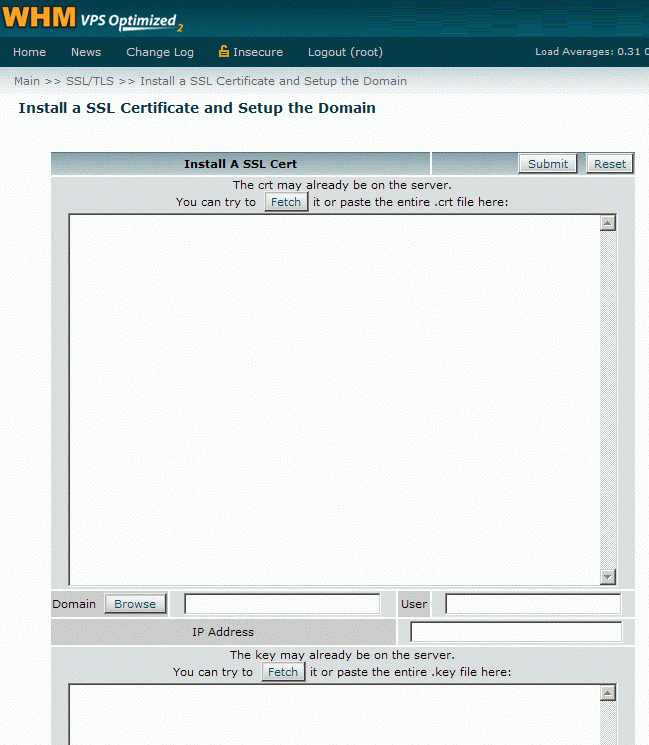
2. Open the certificate file you receive in Notepad, copy and paste the contents into the box top. Click the ‘Fetch’ in the second box to find the private key parameters in the right domain name for the certificate (marked in red).
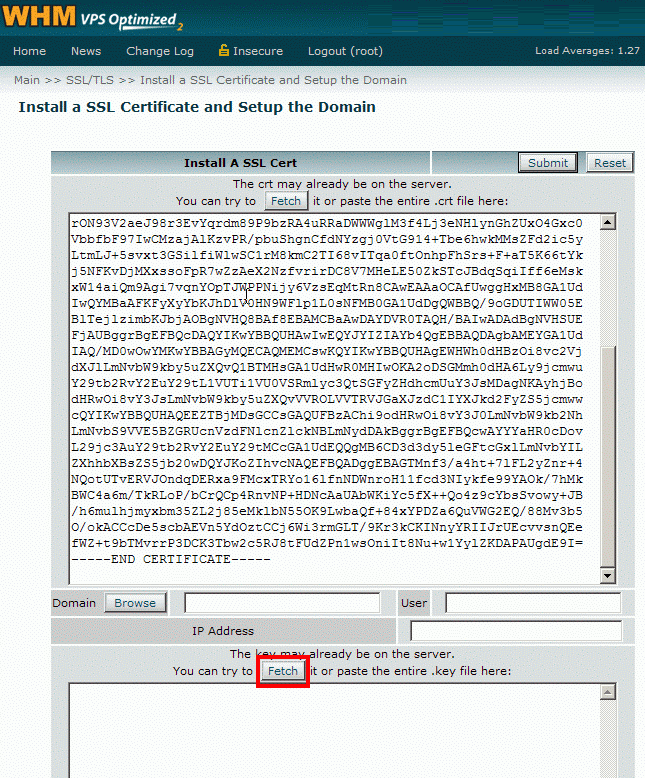
3. Scroll down to paste the contents of ca-bundle file and click “Submit”, after a two-minute digital certificate will be installed for your domain.
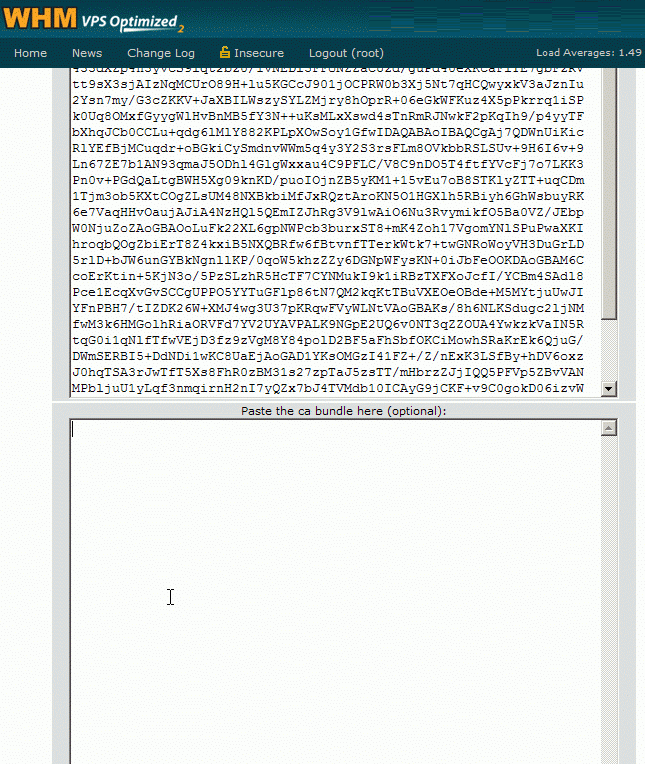
For cPanel
1. Log into cPanel. menu under ‘Security’, click the ‘SSL / TLS Manager’.
1. Log into cPanel. menu under ‘Security’, click the ‘SSL / TLS Manager’.
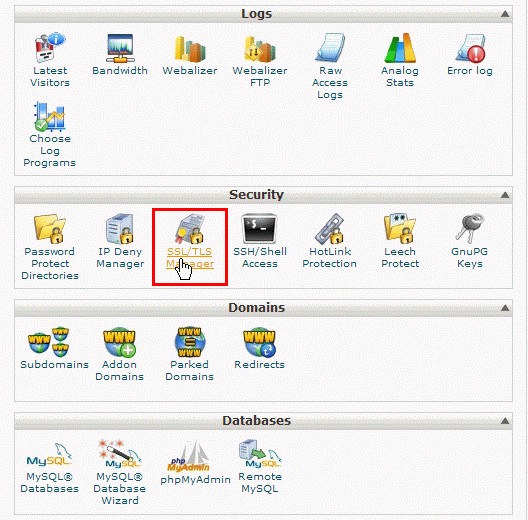
2. Then click on ‘Certificates’.
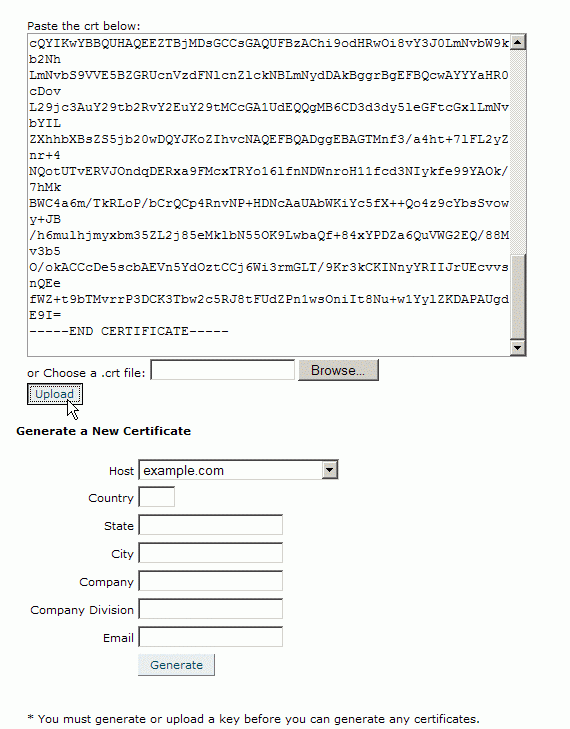
3. Then copy and paste the contents of the certificate and ca-bundle on. Click “Upload”, after a two-minute digital certificate will be installed for your domain.
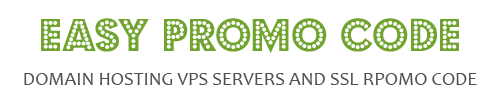
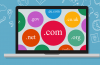
![[How To] Best Dedicated Server: Choose The Best Dedicated Server For Less](https://easypromocode.com/wp-content/uploads/2020/05/dedicated_server-2-100x65.jpg)