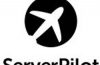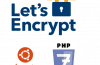LAMP stack is a combination of various open source software including Linux, Apache, MySQL, PHP and is used quite extensively today. This article will guide you step by step to install LAMP on the Ubuntu server. If you want to install on CentOS you can visit this link.

Currently, Amazon is free Ubuntu VPS 1 year with 1gb Ram package, 10GB SSD. You can register for free here.
Install Lamp on Ubuntu
Install Apache
sudo apt-get update sudo apt-get install apache2
If asked, press y, then Enter.
If ok then when accessing the IP server it will say “It works!”
Install MySQL
sudo apt-get install mysql-server libapache2-mod-auth-mysql php5-mysql
During installation, you will need to enter the MySQL root password.
Active MySQL
sudo mysql_install_db
Run the MySQL installation script
sudo /usr/bin/mysql_secure_installation
Enter root password
Enter current password for root (enter for none): OK, successfully used password, moving on...
You will then be asked if you want to change the root password, which you choose Y / N.
The last part hit y
By default, a MySQL installation has an anonymous user, allowing anyone to log into MySQL without having to have a user account created for them. This is intended only for testing, and to make the installation go a bit smoother. You should remove them before moving into a production environment. Remove anonymous users? [Y/n] y ... Success! Normally, root should only be allowed to connect from 'localhost'. This ensures that someone cannot guess at the root password from the network. Disallow root login remotely? [Y/n] y ... Success! By default, MySQL comes with a database named 'test' that anyone can access. This is also intended only for testing, and should be removed before moving into a production environment. Remove test database and access to it? [Y/n] y - Dropping test database... ... Success! - Removing privileges on test database... ... Success! Reloading the privilege tables will ensure that all changes made so far will take effect immediately. Reload privilege tables now? [Y / n] and ... Success! Cleaning up...
Install PHP
Run the following command
sudo apt-get install php5 libapache2-mod-php5 php5-mcrypt
Add PHP to the index file list
sudo nano /etc/apache2/mods-enabled/dir.conf
<IfModule mod_dir.c>
DirectoryIndex index.php index.html index.cgi index.pl index.php index.xhtml index.htm
</IfModule>
PHP Modules
PHP has a lot of different module libraries, you can see by typing the following command
apt-cache search php5-
php5-cgi - server-side, HTML-embedded scripting language (CGI binary) php5-cli - command-line interpreter for the php5 scripting language php5-common - Common files for packages built from the php5 source php5-curl - CURL module for php5 php5-dbg - Debug symbols for PHP5 php5-dev - Files for PHP5 module development php5-gd - GD module for php5 php5-gmp - GMP module for php5 php5-ldap - LDAP module for php5 php5-mysql - MySQL module for php5 php5-odbc - ODBC module for php5 php5-pgsql - PostgreSQL module for php5 php5-pspell - pspell module for php5 php5-recode - recode module for php5 php5-snmp - SNMP module for php5 php5-sqlite - SQLite module for php5 php5-tidy - tidy module for php5 php5-xmlrpc - XML-RPC module for php5 php5-xsl - XSL module for php5 php5-adodb - Extension optimising the ADOdb database abstraction library php5-auth-pam - A PHP5 extension for PAM authentication [...]
To install any module you use the following command
sudo apt-get install tên module
Congratulations. You have installed the LAMP on the VPS then it.
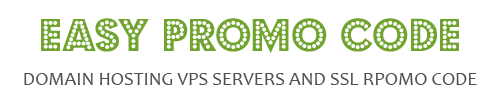
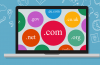
![[How To] Best Dedicated Server: Choose The Best Dedicated Server For Less](https://easypromocode.com/wp-content/uploads/2020/05/dedicated_server-2-100x65.jpg)