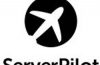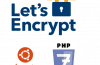Let’s Encrypt is a new SSL Certificate Authority ( SSL Certificate Provider) that provides you with a totally free and absolutely unlimited SSL Certificate, which you use for as many domains as you like, Both forms of SSL Wildcard. It lets you convert from http://yourdomain.com to https://yourdomain.com for free.

How to install Let’s Encrypt Free SSL
To get started
You will need to install GIT on your Linux Ubuntu, Debian
apt-get update apt-get install git-all
RedHat, CentOS
yum update yum install git-all
Proceed with installation
The installation process is as follows:
mkdir ~ / src -> Create the source archive directory cd ~ / src → Go to the newly created src directory git clone https://github.com/letsencrypt/letsencrypt -> Download source let's encrypt about cd letsencrypt -> go to letsencrypt directory chmod g + x letsencrypt-auto -> Authorize permissions for letsencrypt-auto file ./letsencrypt-auto -> proceed with the installation
It will take some time for let’s encrypt the update and install the dependencies.
Use Let’s Encrypt
Once Let’s Encrypt has finished installing, you can issue the certificate in a snap.
For Apache2
Stop apache2 service.
Then run LetsEncrypt:
./[email protected] -d YOURDOMAIN.COM -d SUB.YOURDOMAIN.COM -d ANYDOMAIN.YOUWANT.NET
Let Let Encrypt know that we are using Apache to automate the installation process. It informs Let’s Encrypt our email address, and let Let’s Encrypt know the domain name that we want to certify.
You can use any domain you want after -d . Let’s Encrypt will automate the whole process and add the appropriate lines of code to your domain configuration file.
For Nginx
Let’s Encrypt when working with Nginx will be likely to crash, so you should back up the data before running LetsEncrypt.
After backing up, you should stop the nginx service and run the following command:
./letsencrypt-auto certonly [email protected] -d YOURDOMAIN.COM -d SUB.YOURDOMAIN.COM
This will create the certificate file in the directory behind /etc/letsencrypt/live/YOURDOMAIN.COM.
Let Let Encrypt work for your domain, you need to edit the configuration file. Example:
nano / etc / nginx / sites-enabled / default
In the configuration file, make sure that Nginx server is listening on port 443 and that the path of the certificate file is properly declared.
Your configuration file should look like this:
server {
listen 443;
server_name yourdomain.com sub.yourdomain.com;
root / usr / share / nginx / www;
index index.html index.htm;
ssl on;
ssl_certificate /etc/letsencrypt/live/yourdomain.com/fullchain.pem;
ssl_certificate_key /etc/letsencrypt/live/yourdomain.com/privkey.pem;
}
Save the file, restart nginx.
Then run the domain name in the browser. If you see the word https, you are right.
This is a tutorial for Server. If you want to see hosting instructions, please click to Install Free SSL forever from Let’s Encrypt to cPanel hosting
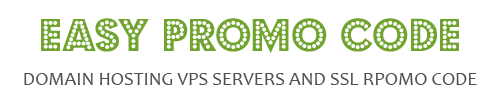
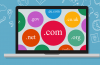
![[How To] Best Dedicated Server: Choose The Best Dedicated Server For Less](https://easypromocode.com/wp-content/uploads/2020/05/dedicated_server-2-100x65.jpg)